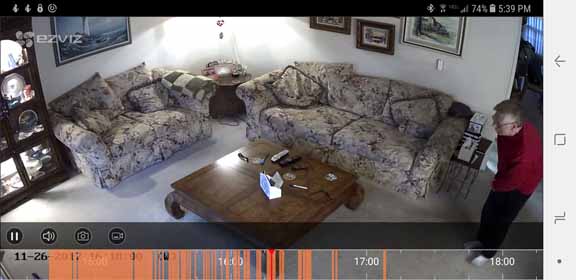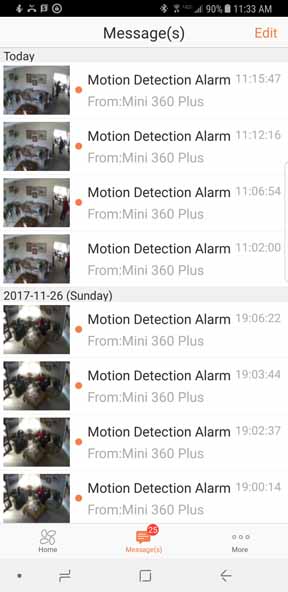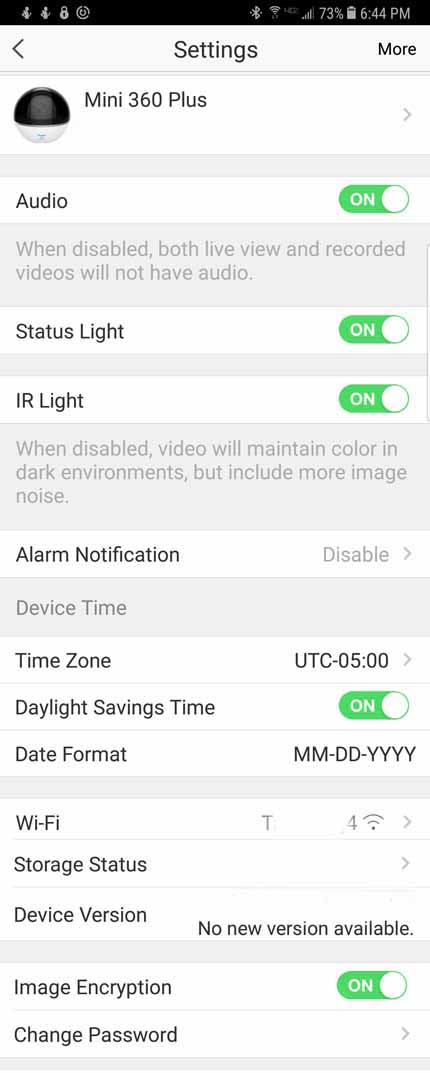Copyright © 1996 - 2016 Dr. Alan J. Pierce
You are welcome to print material
from this website for use in your classroom.
By Alan J. Pierce EdD
pierceaj@techtoday.us
Providing Classroom Resources on New & Emerging Technologies
TechnologyToday.us
Camera Setup
1. Create a user account
- Connect your mobile phone to Wi-Fi using your 2.4GHz network.
- Search for "EZVIZ" in the App Store or Google Play (TM).
- Download and install the EZVIZ app.
- Launch the app.
- Create, and register an EZVIZ user account by following the startup wizard.
2. Adding a camera to EZVIZ
- Log in to your account using the EZVIZ app.
- Tap "+" on the Home page to go to the Scan QR Code interface.
- Scan the QR Code on the bottom of the camera or the front cover of the Quick Start Guide.
- Enter the password for your Wi-Fi network.
- Select the correct time zone and DST information.
- Tap "Finish" to finish setup.
EZVIZ Mini 360 Plus Security Camera (MSRP $79.99)
Photo 1: The Room Map - The camera rotates to create it. To observe the full area that is recorded in the room map you would need to use Pan & Tilt in a live video. If Motion Tracking is turned on you would increase your normal viewing area in a recording as it follows the person or pet that is moving around the area the camera can scan.
The Mini 360 Plus (photo 2) is a 1080p Wi-Fi camera that can view 340 degrees of its environment by silently panning around, inside its dome to increase its horizontal view angle of 72°and its diagonal view angle of 92°. The map (photo 1) shows horizontally what it can see in my home. It will do this under your control using its app and automatically if auto tracking is turned on. It has a micro SD card slot where you can install your own SD card to locally record events. EZVIZ would prefer you sign up for a paid CloudPlay storage subscription and let them store your recording for $6.00 to $11.00 per month (<https://us.ezvizlife.com/cloud-play.html>) . Personally I feel local storage is adequate and cloud storage over time would make this camera unnecessarily expensive.
For local storage the unit can support a 128GB micro SD card but will function properly with a relatively inexpensive 16GB, 32GB or 64GB card. When the SD card is full it will just record over the oldest recordings.
To setup this camera you should first download the free EZVIZ app from the Apple or Android store and create your free account and password. EZVIZ provides this simple step by step procedure to get your camera up and running:
The camera can work sitting on a table or installed upside down on your ceiling. It does need to have an electrical outlet within reach so you can plug it in for power. When you have access to the Internet the app will let you see what your camera is seeing in real time and also let you review what it has seen earlier in the day or past days perhaps back to the day you installed it. See photo 3. How far back you can go will be determined by the size of your SD card or the cost of your subscription plan. Using the app you can change your view by panning and tilting the camera and you can also tell the camera to zoom in when watching live video by pressing a button in the app. You can also turn on its built in motion detector to chirp or remain silent as it pushes a notification of the motion to your smartphone. See photo 4.The app allows you to create a motion notification schedule so it won’t disturb you when you are usually at home. You can also turn on auto tracking to monitor motion within its viewing area and, if you like, engage in a two way conversation with whomever is in the room. Photo 5 shows the settings page in the app.
Reason to Drool
The video quality is excellent, it has night vision, two way voice communication, you can schedule it to push notifications to your smartphone if it detects motion, and you can change your settings even if you are not home.
Not So Cool
The fact you have to purchase your own micro SD card or take on a cloud storage subscription increases its cost.

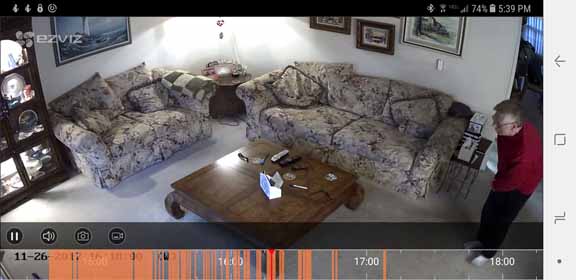
Photo 3: Screenshot of a past recording. The orange denotes times when there was motion in the room. You can view past recording by selecting an orange area on a particular date. If you click on a clear area the app will just take you to the next recording - next orange line.
Photo 4:
Push Notifications
Photo 5: You can use settings to personalize and set many of the camera's features
Photo 2: Mini 360 Plus
Image Quality
340° Viewing by Panning
Motion Detection
Auto Tracking